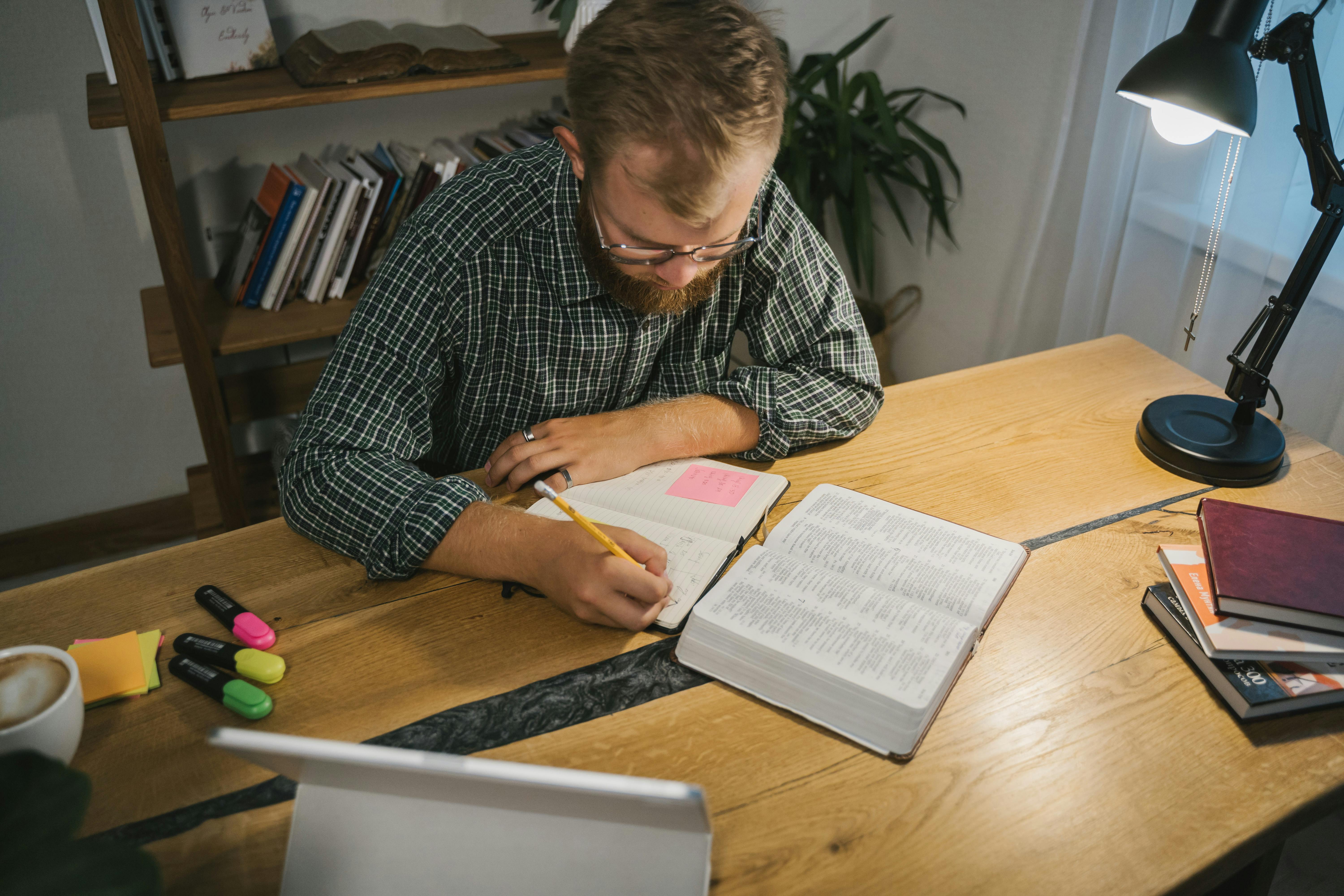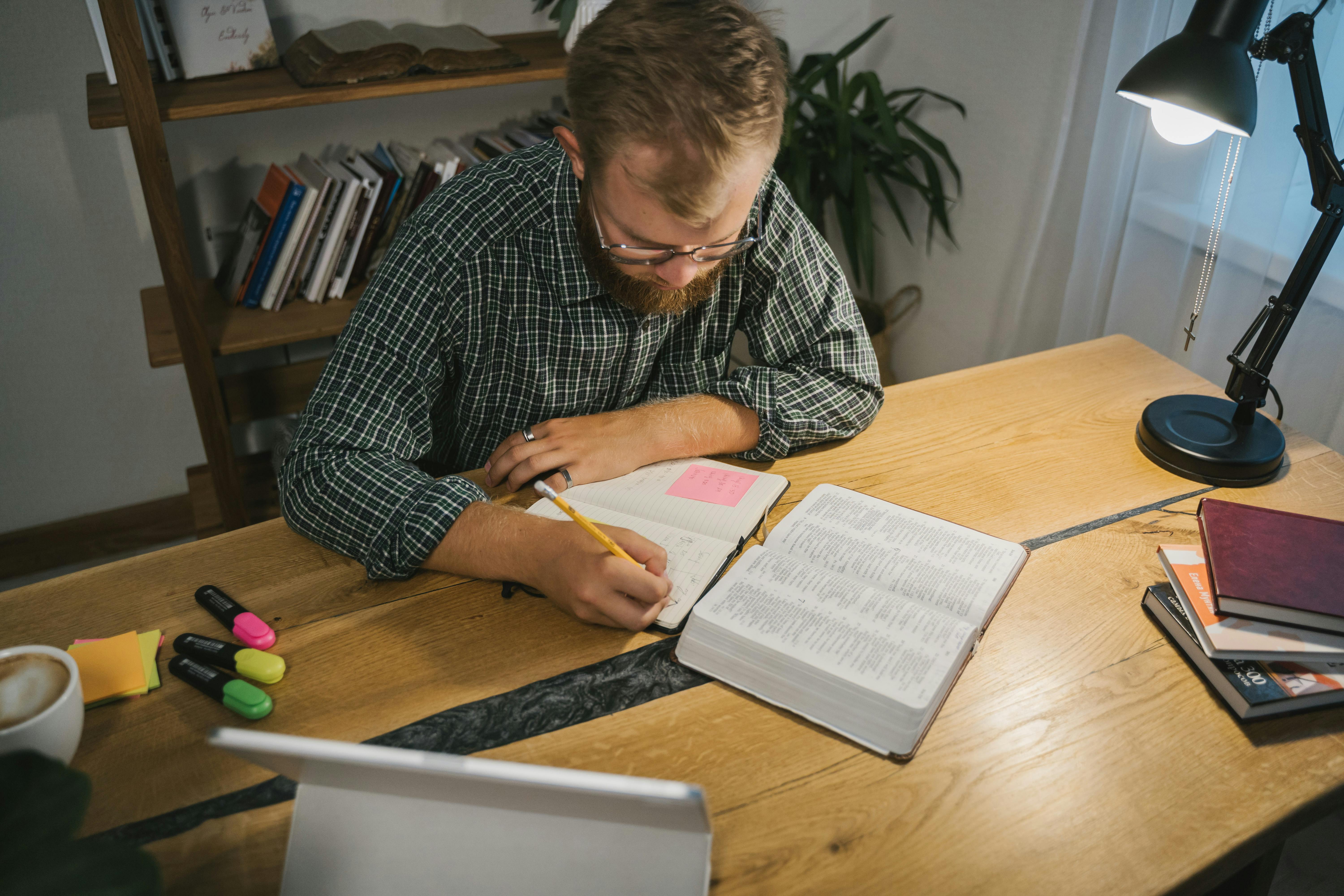Apply Now
Smart Ways to Get Rid of Duplicates in Excel 2025
Understanding Duplicates and Their Impact
Managing data is crucial for effective decision-making, and duplicates can obscure insights, mislead analytics, and impact overall data quality. This article will explore smart techniques to remove duplicates in Excel, drawing on various tools and methodologies to ensure data integrity. Whether you're a casual user or an advanced Excel practitioner, understanding how to identify and eliminate duplicates is essential for maintaining unique values in your datasets.
We'll cover practical tips for using Excel’s built-in tools, functions, and also delve into more advanced techniques like VBA and Power Query. By the end of this guide, you'll have a comprehensive toolkit to handle duplicates efficiently.
Identifying Duplicates in Your Data
Before you can remove duplicates, you must first identify them. Excel offers multiple methods for finding duplicates in your data. The simplest method is using the **Conditional Formatting** feature. You can highlight duplicate cells to visually inspect your data, making it easier to analyze. By selecting your data range, navigating to the Home tab, and choosing Conditional Formatting > Highlight Cells Rules > Duplicate Values, Excel will highlight all duplicate entries.
Another effective technique is employing the **COUNTIF function** to count occurrences of each value. This function compares each entry against the dataset, helping you quickly identify duplicates. For example, the formula `=COUNTIF(A:A, A1)` will count how many times the value in cell A1 appears in column A.
Such identification methods lay the foundation for effective Excel data cleanup, enhancing visibility and preparing you for the upcoming removal strategies.
Effective Methods to Remove Duplicates in Excel
Utilizing the Remove Duplicates Tool
Excel's built-in **Remove Duplicates** tool is one of the most straightforward ways to eliminate duplicate values. This tool can be found under the Data tab in the Ribbon. To use it, simply select your data range, click on the **Remove Duplicates** button, and choose which columns you'd like to check for duplicates. Excel will then delete the duplicate entries, leaving you with unique records.
It's important to note that you can customize which columns to evaluate. This feature is particularly useful when dealing with datasets containing multiple criteria. For example, if you want to remove duplicates based solely on one column, you can select only that column in the removal settings.
Keep in mind that once you remove duplicates, the action cannot be undone. Therefore, always create a backup of your data to prevent accidental loss.
Advanced Filtering Techniques
When looking to filter duplicates in Excel, the **Advanced Filter** feature provides a robust solution. This method allows you to filter for unique records based on complex criteria. To use this feature, go to the Data tab and select **Advanced** under the Sort & Filter group.
You can set criteria ranges and specify whether to filter in place or copy unique values to another location. This flexibility enables more comprehensive management of your dataset.
For users handling large datasets or needing repeated filtering actions, utilizing an **Excel Array Formula** can automate the process of identifying unique entries. This approach empowers users to streamline their workflow significantly.
Manual Techniques for Duplicate Removal
Sorting and Removing Duplicates
Sorting data is another foundational method for finding duplicates. By sorting your dataset, duplicates will group together, making manual removal easier. While this method takes time, it's beneficial if you want to maintain control over the cleanup process.
After sorting, inspect adjacent rows and decide which entries to keep or delete. To avoid missing duplicates during manual checks, ensure you use Excel's **Filter** function, which can simplify navigation through large datasets.
This manual approach can also involve utilizing Excel's **unique function for duplicates**. Using formulas to create a list of unique values is an approach worth considering, particularly for data analysis tasks.
Leveraging Excel VBA for Automated Duplicate Removal
Using VBA Scripts for Efficiency
For users who frequently deal with duplicates, automating the process using **VBA (Visual Basic for Applications)** can save time. Writing scripts in VBA enables you to define specific criteria for duplicate removal that can be executed with one click.
A basic VBA script can analyze your dataset and remove entries based on multiple conditions, ensuring that unique data attributes are preserved. You can easily find resources online to help you get started with writing your own VBA scripts to handle duplicates effectively.
This approach not only streamlines your process but also minimizes the risk of human error, reinforcing your data integrity.
Maintaining Unique Records Through Data Management
Best Practices for Preventing Duplicates
Maintaining data integrity demands proactive measures to prevent duplicates before they occur. A key strategy is to implement **Excel Data Validation**, which can limit the allowable entries in cells. Setting up rules to restrict duplicate values at the data entry stage can significantly reduce the need for cleanup later on.
Additionally, employing **Conditional Formatting** to highlight duplicates before they accumulate is a useful preventive approach. Knowledge of best practices, such as regular audits of your data and training for data entry staff, also contribute significantly to maintaining uniqueness in Excel.
Incorporating these strategies enhances Excel's capability to manage datasets, leading to better business intelligence outcomes.
Conclusion and Next Steps
Mastering the art of removing duplicates in Excel is a vital skill for anyone working with data. By utilizing tools like the **Remove Duplicates** function, **Conditional Formatting**, and even VBA programming for automation, users can maintain clean datasets easily. It is essential to not only understand how to eliminate duplicates but also to implement strategies that avert their occurrence in the future.
To further enhance your Excel skills, consider exploring additional resources such as Power Query for advanced data manipulation, or implementing Excel pivot tables as you analyze large datasets.
For those who want practical examples, check out these [removal techniques](example.com/image1.png) illustrated visually or see more about [manual approaches](example.com/image2.png) [here](example.com/image3.png).
Embrace automated and manual strategies to streamline your Excel data management and ensure accuracy in your analysis.