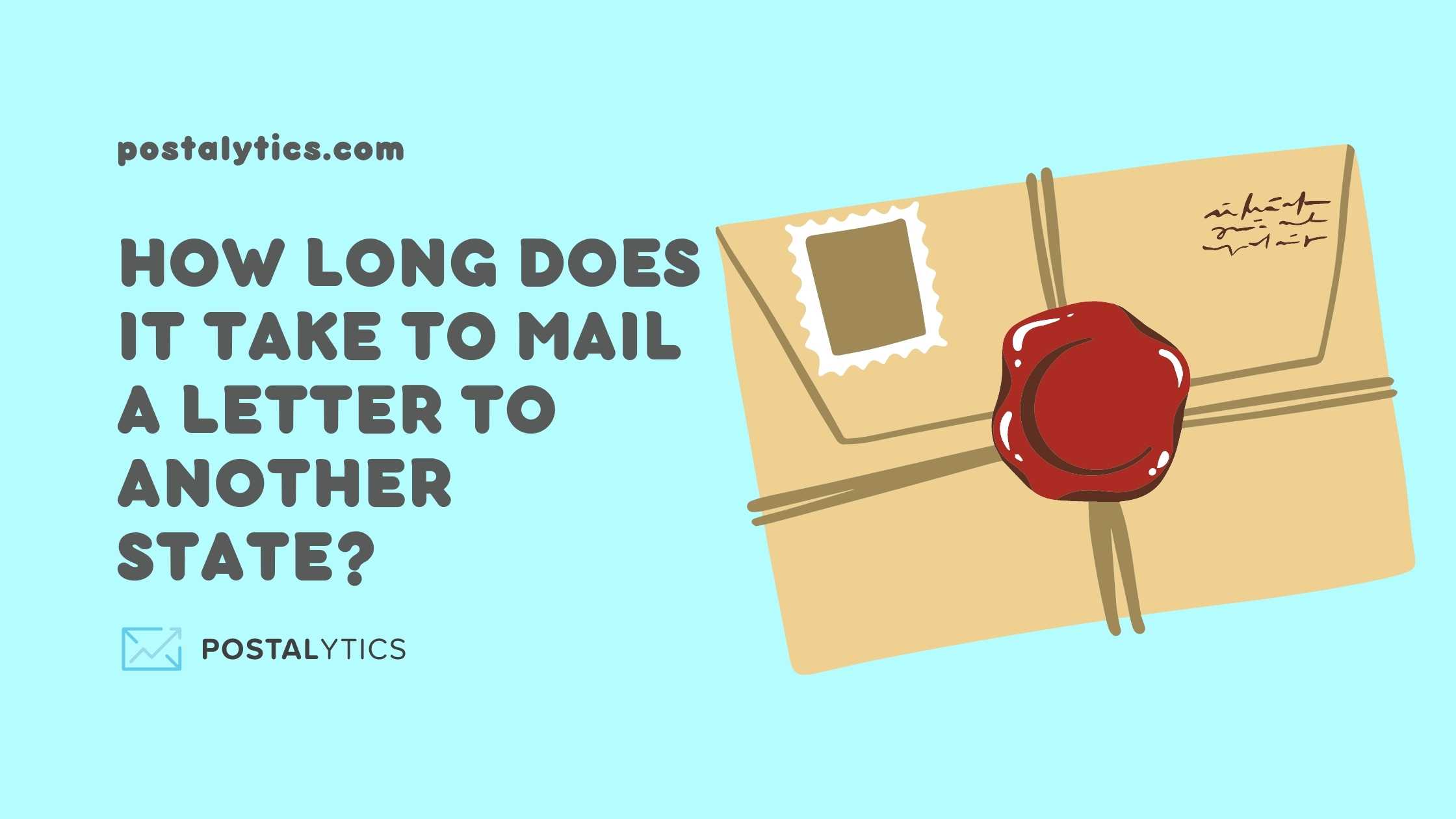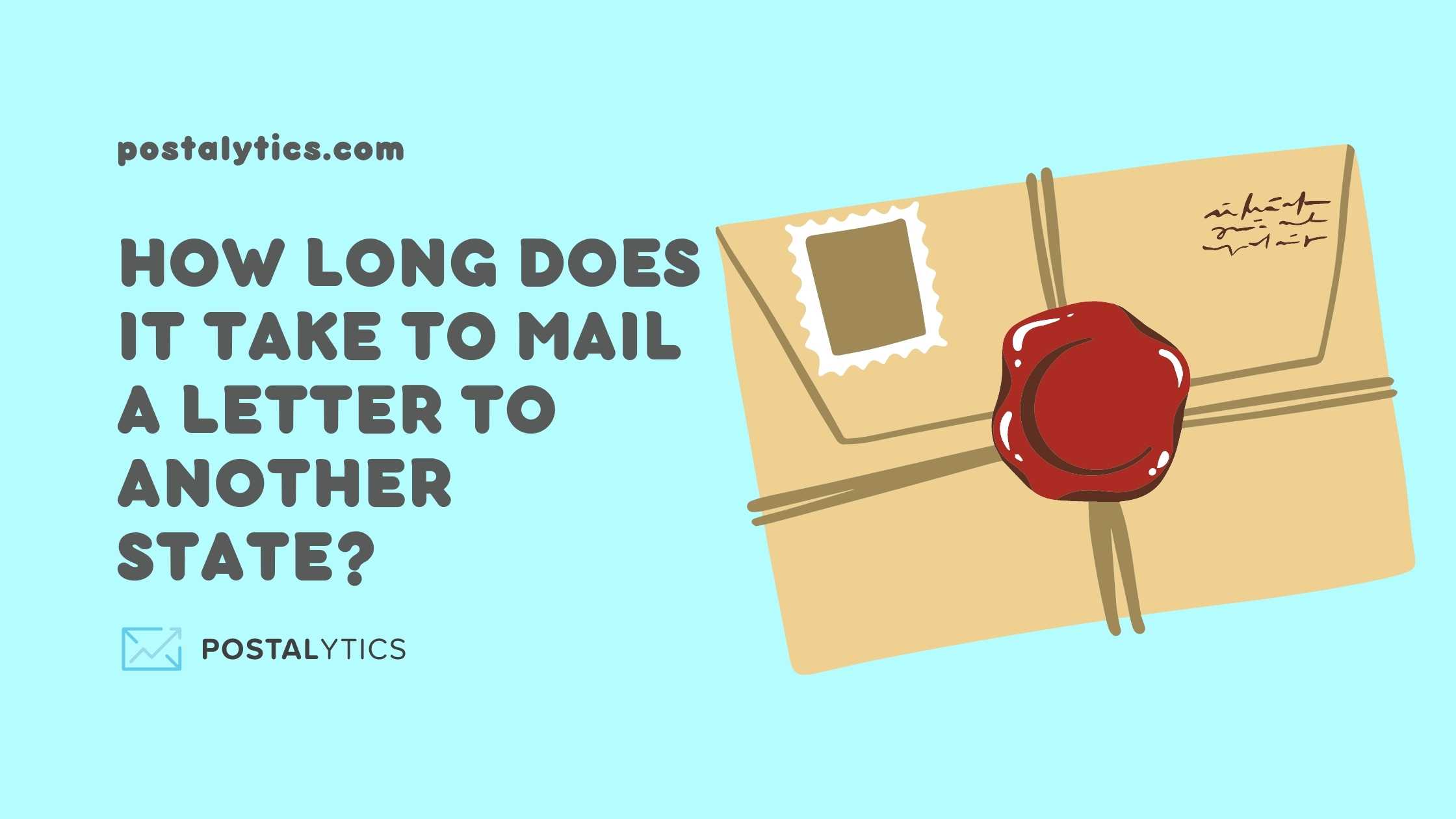Apply Now
Essential Guide to How to Record Screen on Android - Latest Tips 2025
Screen recording has become an essential feature for Android users, whether you want to create tutorial videos, record gameplay, or capture live meetings. With advancements in technology, the options for how to record screen on Android have expanded significantly. This guide will explore the most effective ways, apps, and features available in 2025. We will cover everything from using built-in functions to exploring third-party screen recording apps and the best practices for capturing high-quality recordings.
Understanding how to record screen on Android can greatly enhance your productivity. By learning how to use these features effectively, you can create educational content, share gameplay highlights, or even record video calls with ease. Additionally, we’ll discuss screen recording settings, audio options, and post-recording editing tips that are crucial for producing polished final products.
In the following sections, we’ll outline the various methods available for screen recording on Android, delve into specific features of popular apps, and address troubleshooting common issues. You'll also be equipped with tips for effective screen recording experiences. Let's dive in!
How to Use Built-in Screen Recorder on Android Devices
Most Android devices today come with a built-in screen recorder feature that makes it easy to capture your screen without the need for third-party apps. This section will guide you through using the built-in screen recorder with step-by-step instructions.
Accessing the Screen Recording Feature
To start, swipe down from the top of your screen to access the Quick Settings menu. Look for the "Screen Recorder" icon. If you don’t see it, you may need to edit your Quick Settings to include it. Tap on the icon to initiate the recording process. Depending on your Android model, the steps may vary slightly, but the core feature remains consistent across devices.
Setting Up Your Recording Preferences
Before you start recording, it's important to configure your settings. Decide whether you want to capture audio; you can record the system sounds, your voice through the microphone, or both. Adjusting the resolution and quality settings can also impact the final output, so ensure you choose a high-quality format to enhance your video capture.
Stopping and Saving Recordings
Once you're finished recording, simply tap the red notification at the top of your screen. The recording will automatically save to your gallery, where you can access and edit it as needed. This efficient process makes the built-in recorder a top solution for users wanting to create screen recordings on Android quickly.
With the ability to easily record gameplay and tutorials using the built-in screen recorder, you now have the tools necessary for effective screen capture.
Top Screen Recording Apps for Android
While built-in options are handy, third-party screen recording apps can provide even more features and customization. In this section, we’ll review some of the best screen recording apps for Android in 2025.
Best Picks for Screen Recording Apps
Apps like "AZ Screen Recorder," "Mobizen," and "DU Recorder" have set themselves apart by offering unique features such as editing capabilities, overlays, and advanced settings. Each of these apps allows you to record strong, high-quality videos while providing different functionalities tailored to user needs. For instance, "AZ Screen Recorder" is highly praised for its user-friendly interface and no watermarks, while "Mobizen" is favored for its live streaming capability.
Comparison of Features in Screen Recording Apps
When comparing screen recording apps, consider aspects such as video quality, editing tools, and user feedback. Advanced features like facecam overlays, scheduled recordings, and live stream support can influence your decision based on your specific recording needs. Moreover, check if the app offers additional functionalities like screen capture for social media sharing and recording with audio.
How to Use a Screen Recording App Efficiently
After installing your chosen app, familiarize yourself with its interface. Most apps will require you to adjust your settings based on your recording preferences. Typically, you can choose resolutions, frame rates, and audio source settings before hitting the record button. Finally, practice using the editing tools post-recording to enhance your videos further.
Understanding the various screen recording apps available ensures you can make an informed choice in relation to your screen recording needs.
Advanced Tips for Screen Recording on Android
Once you've become comfortable with the basics of screen recording, implementing some advanced strategies can enhance your skills. This section covers essential tips and best practices for achieving high-quality recordings.
Maximizing Video Quality
To record video on Android in high quality, ensure you're using the highest available resolution in your chosen app's settings. Higher frame rates can also lead to smoother recordings. Make sure there’s enough storage space available on your device to avoid interruptions during the recording process.
Recording with Audio - Settings and Techniques
Audio can significantly enhance the quality of your screen recording. To record sound on your videos, ensure your microphone is enabled. You can also choose to record internal audio from apps if your device supports it. Optimizing audio settings can help capture clear sound, making your recordings more professional.
Editing Screen Recordings Post-Capture
After capturing your video, editing is crucial for creating polished content. Use video editing apps like "InShot" or "KineMaster" to trim unnecessary portions, add annotations, and insert background music. Be sure to utilize features that align with your video goals—such as highlighting crucial segments in tutorial videos or emphasizing parts in gameplay recordings.
By mastering these advanced tips and techniques for screen recording, you can ensure your videos are engaging and of the highest quality.
Frequently Asked Questions About Android Screen Recording
How can I record my screen on Android without an app?
For devices running Android 10 or later, simply use the built-in screen recorder. Access it from the Quick Settings panel and follow the prompts to start capturing your screen.
What’s the best screen recording app for Android?
Apps like AZ Screen Recorder and DU Recorder are highly recommended for their robust features and ease of use. They offer customizable settings and excellent video quality.
Can I record video calls on Android?
Yes, with the appropriate screen recording app and permissions, you can record video calls. Ensure to inform other participants before doing so to avoid privacy violations.
How can I edit my screen recordings on Android?
Post-capture, use video editing apps like VivaVideo or FilmoraGo that support screen recordings. They offer features for trimming, merging clips, and enhancing audio.
Is it possible to record gameplay on Android?
Definitely! Many screen recording apps are tailored for gameplay and can capture high-quality recordings. Just ensure your device has enough performance capability to handle the game and the recording simultaneously.
This essential guide provides a comprehensive overview of how to record screen on Android using various methods. Embrace these tips and tools to create engaging recordings for your tutorials, gameplay, or online meetings successfully.