Effective Ways to Reset Your AirPods in 2025 – Discover Optimal Results
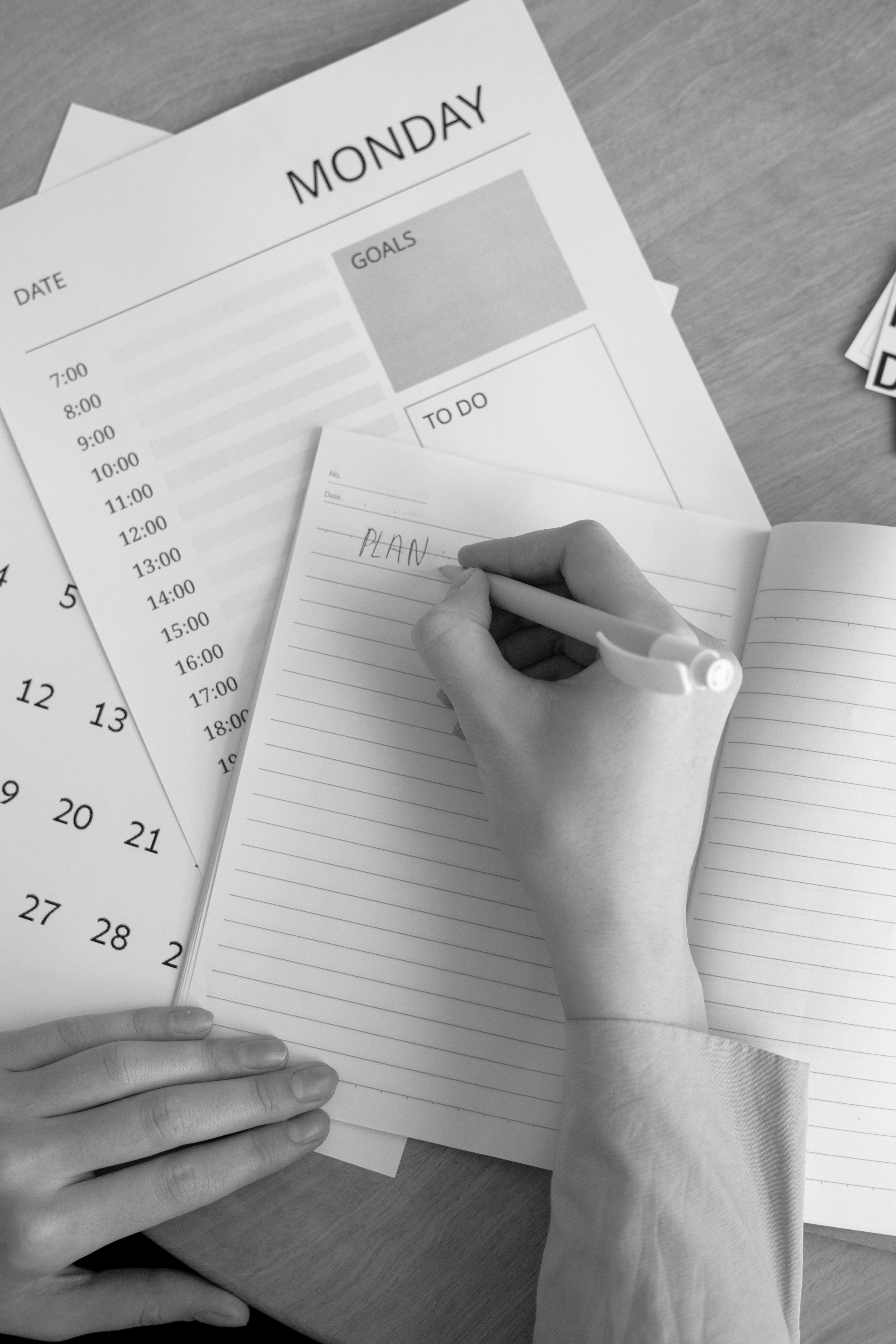
Effective Ways to Reset Your AirPods in 2025
In our increasingly wireless world, AirPods have become one of the most popular choices for convenient listening on the go. However, even the best devices can experience hiccups. Knowing how to reset AirPods effectively is essential, especially when encountering issues like connectivity problems, sound quality issues, or charging concerns. This article will guide you through resetting your AirPods for optimal performance in 2025.
Understanding the advantages of a factory reset can help you troubleshoot AirPods and improve your overall user experience, whether you are using AirPods 1st or 2nd generation, AirPods Pro, or AirPods Max. We’ll discuss everything from factory reset instructions to tips for maintaining your device in optimal condition. By the end of this article, you'll have the knowledge to tackle common AirPods problems confidently and restore your earbuds to their best functioning state.
Key takeaways include:
- Step-by-step AirPods reset instructions
- Troubleshooting tips for connectivity issues
- Resetting options for different AirPods models
Understanding the Need to Reset AirPods
Common AirPods Problems
AirPods, while generally reliable, are prone to certain issues that can hinder performance. For instance, users may encounter connectivity challenges where AirPods won’t connect to devices or unexpected disconnections during use. Additionally, sound quality problems, such as audio lag or crackling sounds, can also arise. These challenges often stem from software glitches or connection errors, and a reset is typically the quickest way to resolve them.
Benefits of Factory Resetting AirPods
Factory resetting AirPods can significantly improve performance. When you perform a reset, you essentially restore the factory settings, eliminating accumulated bugs or settings that may have caused issues. This action refreshes the Bluetooth connection and resolves many common sound problems by syncing your AirPods back to their original configuration.
When to Consider a Reset
Resetting your AirPods should be considered when you experience:
- Persistent connectivity issues
- Repeated pairing problems with devices
- Sound quality inconsistencies
- Charging case not working as intended
- Inability to control features like noise cancellation or switching devices seamlessly
Addressing these problems promptly can save time and enhance your overall AirPods user experience.
AirPods Reset Instructions: Step-by-Step
Now that you understand the need for a reset, let’s delve into the methods for achieving this. Different models of AirPods require slightly different approaches for resetting, but the principles remain the same. Here’s how to reset your AirPods effectively.
How to Reset AirPods Pro
Resetting your AirPods Pro is straightforward. Follow these steps:
- Ensure your AirPods Pro are charged and in their case.
- Open the lid of the charging case.
- Press and hold the button on the back of the case until the LED light flashes amber and then white.
- Release the button.
- Reconnect your AirPods Pro to your device by following the pairing process.
This method is effective for troubleshooting sound adjustments and connection failures.
Resetting AirPods 1st and 2nd Generation
For AirPods 1st and 2nd generations, the reset procedure is quite similar:
- Place your AirPods in their charging case and ensure that it’s charged.
- Open the lid and find the setup button on the back.
- Press and hold the button until the LED indicator flashes amber and then white.
- Release the button and then reconnect the AirPods to your device.
This method is vital if your AirPods have connectivity issues with your iPhone, iPad, or Mac.
Resetting AirPods Max
Resetting AirPods Max requires a slightly distinct approach:
- Make sure the AirPods Max have sufficient battery life.
- Press and hold the noise control button and the Digital Crown until the LED light flashes amber.
- Release both buttons, then reconnect your AirPods Max to your device.
This process will help in addressing charging issues and audio performance problems.
Troubleshooting Common AirPods Issues
Solving AirPods Not Connecting
If your AirPods won't connect, ensure your Bluetooth settings are correct. Sometimes, simply forgetting the device and re-pairing can solve the issue.
To forget your AirPods:
- Navigate to Bluetooth settings on your device.
- Find your AirPods, tap the "i" icon, and select "Forget This Device."
- Re-initiate pairing by opening the case near your device.
A reset might also be necessary if the above steps do not resolve the connection issue.
Addressing AirPods Charging Problems
Charging problems can stem from multiple sources, including the charging case or the AirPods themselves. If your AirPods are not charging, check for debris in the charging ports. Clean them gently with a dry cloth or a soft brush.
If problems persist, consider performing a factory reset, as this may restore connection issues that hinder charging functionality.
Fixing Sound Quality Issues
Sound problems often manifest as crackling, muffling, or an inconsistent audio experience. A reset can help eliminate software conflicts that cause these issues. Also, verify that your AirPods firmware is updated to the latest version, as updates often address performance enhancements and bug fixes.
Finalizing the Reset: Ensuring Optimal Performance
Once your AirPods have been reset, follow these steps to ensure they perform optimally:
Updating AirPods Firmware
Ensuring your AirPods are equipped with the latest firmware can significantly improve usability and troubleshoot existing bugs. Connect your AirPods to your device via Bluetooth, and ensure your phone has an internet connection. The firmware should automatically update without requiring manual intervention.
Regular Maintenance for Longevity
To prevent future issues, regular maintenance is crucial. This includes cleaning your AirPods regularly, managing battery usage, and being aware of environmental factors that may affect performance, such as humidity and dirt.
Engaging with AirPods Support Community
For continuous improvement of your user experience, consider engaging with the AirPods support forum or user community. Sharing experiences and solutions can be beneficial for troubleshooting common AirPods problems.
Conclusion: Mastering Your AirPods for an Enhanced Experience
Resetting your AirPods can resolve various issues, ensuring that your devices perform at their best. From understanding how to reset AirPods effectively to troubleshooting common problems, you now have the knowledge to manage your AirPods efficiently in 2025. Remember, regular maintenance and engagement with support resources will provide continued assistance in optimizing your listening experience.
Following these steps will empower you to tackle any AirPods issues confidently, enhancing both performance and enjoyment. Don’t forget to explore the user manual for added guidance, and check back for firmware updates to keep your AirPods functioning optimally.