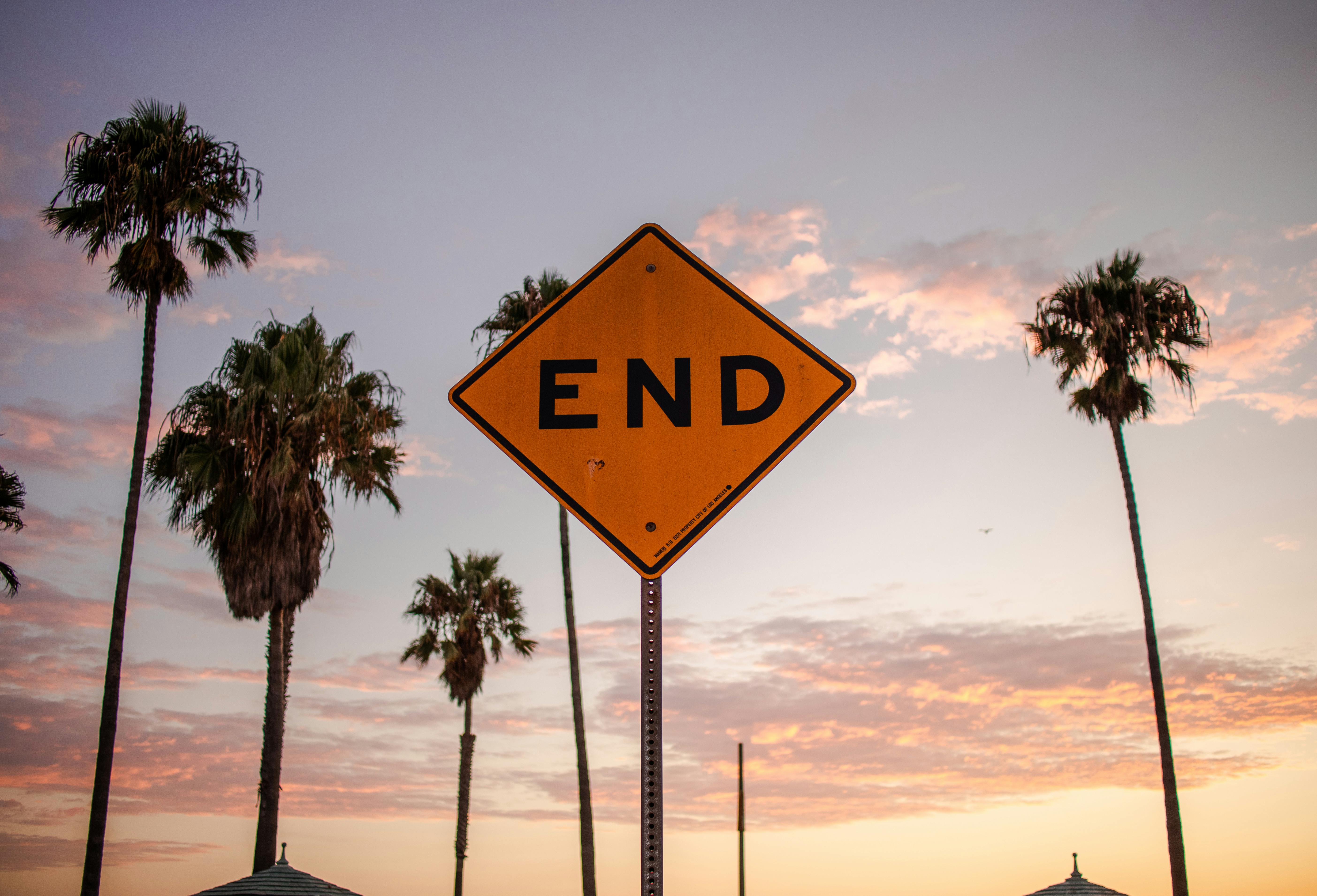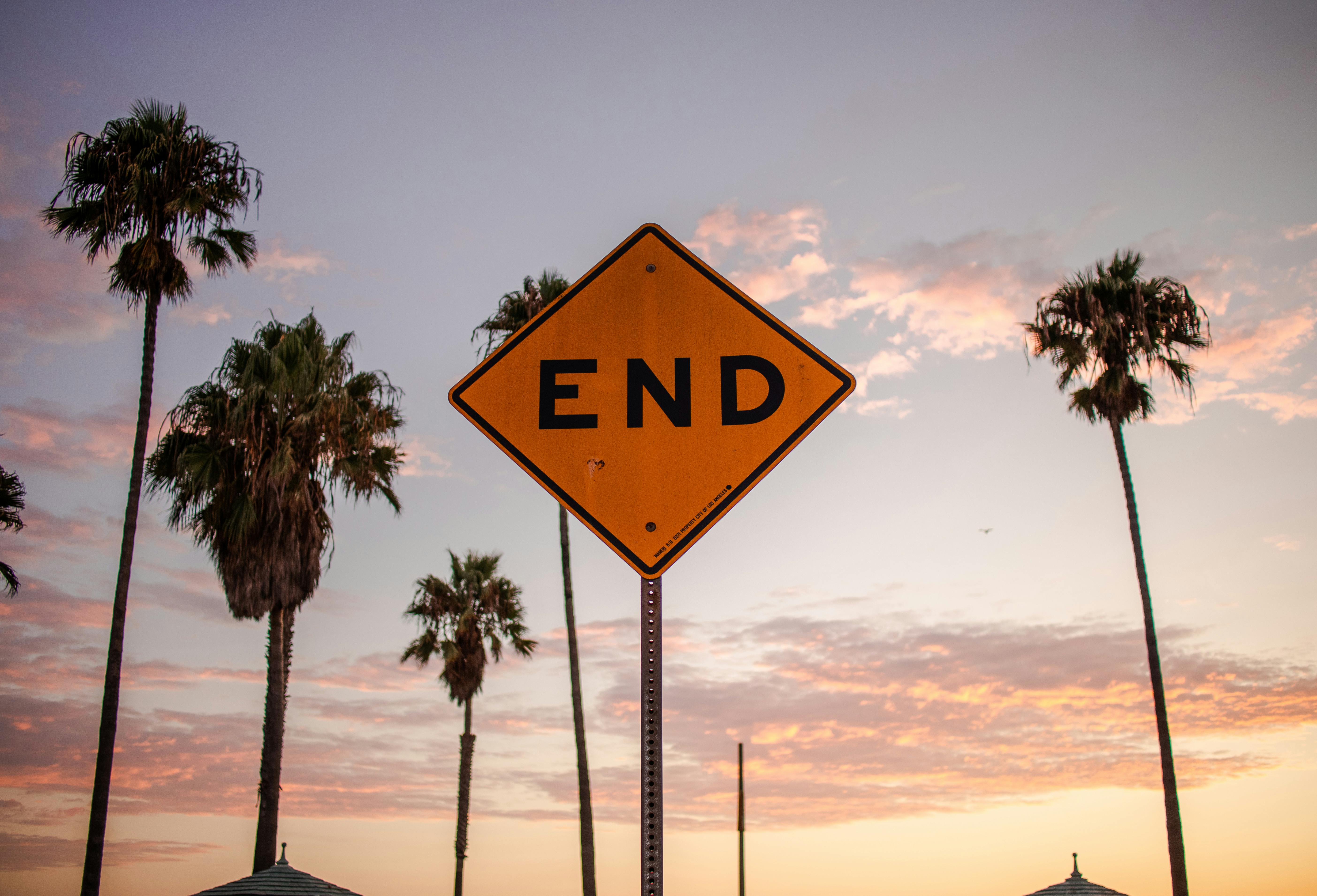Apply Now
Essential Techniques to Check GPU Performance in 2025
Understanding how to properly check GPU performance is pivotal for gamers, graphic designers, and anyone involved in high-demand computing processes. With evolving technology and new software updates in 2025, learning how to accurately measure your GPU’s capabilities can significantly enhance your experience. Whether it’s for gaming, video rendering, or general use, knowing how to check GPU settings and performance can help you pinpoint potential bottlenecks and ensure your system runs efficiently.
This guide will cover the various methods to check GPU usage effectively, explore GPU diagnostic software options, and outline the best practices for optimizing GPU performance. We will walk through steps for checking GPU temperature, load, and various parameters to ensure your graphics card is functioning optimally.
Key takeaways from this article include:
- Step-by-step instructions for using GPU monitoring tools.
- Tips on identifying your GPU model and understanding its metrics.
- Practical advice on optimizing your GPU for the best performance in applications and games.
How to Identify Your GPU Model
Knowing your GPU model is the first step in understanding its capabilities and limitations. Identifying the GPU model can help you find specific drivers, compare specifications, and utilize benchmarks effectively.
Checking Graphics Card Information
To find your graphics card model, you can utilize built-in tools such as the Device Manager in Windows. Here’s how:
1. Right-click on the Start menu and choose ‘Device Manager.’
2. In the Device Manager window, expand the "Display adapters" section.
3. Your GPU model will be listed there. Note this information for later diagnostics.
For more detailed insights, you can also run commands in the Command Prompt:
- Open Command Prompt and type `dxdiag`.
- This will provide you with a detailed overview of the graphics card, including the manufacturer and memory size.
Utilizing software tools like GPU-Z or Speccy can offer deeper insights into the characteristics of your GPU, such as CUDA core count and more.
Accessing GPU Specifications
Understanding GPU specifications is crucial for balance between tasks and performance. Once you have identified your GPU model, you can visit the manufacturer's website to access complete specifications including clock speeds, memory bandwidth, and compute capability.
It's also beneficial to compare these specs with benchmarks available on sites like PassMark or UserBenchmark. This will enable you to evaluate how well your GPU stands against current standards and what improvements or upgrades might be necessary.
Checking for Compatibility
Compatibility issues are common when upgrading hardware. To verify:
- Check your system’s PCIe slot and ensure it's compatible with the GPU.
- Make sure your power supply has sufficient wattage to support your new GPU.
Utilizing tools like the PC Part Picker can assist in identifying compatible hardware setups and avoiding any unforeseen complications.
Monitoring GPU Performance Metrics
With your GPU identified, the next step is monitoring its performance metrics. Understanding how to monitor GPU usage in real-time is essential for optimizing performance during demanding tasks.
Utilizing GPU Monitoring Software
There are several excellent tools available to monitor GPU performance. Popular options include:
- MSI Afterburner: A widely-used tool that allows you to overclock your GPU while providing real-time monitoring of temperature, utilization, and memory usage.
- HWMonitor: This tool offers a comprehensive overview of hardware parameters including voltages and temperature, useful for verifying GPU health.
Most of these applications allow you to set custom alerts for temperature and usage, ensuring that you maintain optimal operating conditions.
Checking GPU Usage in Task Manager
Windows Task Manager provides an easy way to check GPU performance metrics:
1. Right-click on the taskbar and select ‘Task Manager.’
2. Navigate to the ‘Performance’ tab and select ‘GPU’ to view current usage, temperature, and load.
This overview is especially useful for identifying heavy usage scenarios and potential overheating issues.
Understanding GPU Load and Temperature
Regularly checking GPU temperature is essential to avoid overheating, which can lead to performance throttling. Aim to keep your GPU below 85°C during intense tasks. Use monitoring software to track temperature trends and take action (such as cleaning the GPU fans or improving case airflow) if temperatures rise too high.
Always ensure you check for GPU updates regularly for the best performance and compatibility with new games and applications.
Testing GPU Speed and Stability
Testing your GPU speed and stability is vital for ensuring it performs under stress. This section covers how to conduct effective GPU stress tests and performance benchmarks.
Creating a GPU Stress Test
Stress testing your GPU helps determine its stability under heavy loads. Software like FurMark or Heaven Benchmark can be used for this purpose.
1. Launch the stress test software of your choice.
2. Select settings according to your configuration.
3. Run the test while monitoring temperature and usage metrics.
If the GPU performs well without significant throttling or artifacts, then it's functioning optimally.
Running GPU Benchmarking Tools
Running benchmarks will give you measurable metrics of your GPU performance. Benchmarking tools like 3DMark or Unigine Heaven provide comprehensive scores which can be useful for comparisons against industry standards.
It's essential to run these benchmarks under similar conditions (same resolution and settings) to maintain consistency in results.
Analyzing GPU Performance Parameters
When analyzing GPU results from benchmarks, pay close attention to parameters such as frame rates, rendering time, and memory usage. These metrics directly impact user experience in gaming and graphic-intensive applications.
Make sure to reference the benchmark ratings for your specific GPU model to see how it measures up against alternatives on the market.
Optimizing Your GPU Performance
Optimizing GPU performance involves both software management and hardware tweaks. Here, we discuss best practices to enhance your GPU's capabilities.
Improving GPU Performance Through Settings
Adjusting your graphics settings can yield significant improvements. Here’s how to do it effectively:
- Lower settings such as shadow quality and anti-aliasing for more demanding games.
- Consider adjusting resolution settings to maximize frame rates.
Using GPU settings accessible through Nvidia Control Panel or AMD Radeon Software allows you to optimize graphical fidelity while improving performance.
Overclocking Your GPU
Overclocking can provide an additional performance boost, but it should be performed cautiously. Use tools like MSI Afterburner to gradually increase clock speeds while constantly monitoring temperatures.
Start with small increments and stress-test after each change to determine stability. This process can improve frame rates in resource-intensive games without requiring hardware upgrades.
Keeping Drivers Updated
Regularly updating GPU drivers is essential for optimal performance and compatibility with new applications. This can be done through:
- Manufacturer's website or respective software like GeForce Experience or Radeon Software.
- Setting drivers to update automatically can also save time and ensure you’re always on the latest version.
Troubleshooting Common GPU Issues
When optimizing your GPU, you may encounter several common issues. Understanding how to troubleshoot can help maintain performance and prolong GPU lifespan.
Identifying GPU Bottlenecks
If you experience poor performance, it may be due to bottlenecks in your system. Check:
- CPU usage - if it’s consistently maxed out, it may be limiting GPU performance.
- RAM capacity - insufficient memory can also throttle performance, especially in gaming scenarios.
Tools like MSI Afterburner can offer insights on whether your CPU or RAM is lagging behind your GPU's potential.
Testing for GPU Failures
Regularly test your GPU for failures or artifacts. Use tools like MemTestG80 to examine for possible memory issues. If artifacts appear during benchmarks, it could indicate a failing GPU or improper cooling.
In addition, utilize diagnostic software to check for temperature irregularities or power supply issues that could affect GPU health.
Validating GPU Health
To ensure your GPU performs optimally, run periodic checks. Monitor temperatures and performance metrics throughout the lifecycle of the GPU. If frequent spikes in temperature or unusual performance drops occur, consider consulting a professional for further examination.
---
This comprehensive guide on checking GPU performance for 2025 provides essential information for users to effectively analyze, monitor, and optimize their graphics capabilities. Following these practices will help you maintain robust GPU functionality and a smoother experience whether gaming or performing intensive applications.