Smart Ways to Connect to a Printer in 2025: Get Started Now

Smart Ways to Connect to a Printer in 2025
As technology evolves, connecting to a printer has become easier and more versatile, catering to a range of devices while enhancing productivity. Understanding how to connect to a printer in various ways—whether through a wireless network, USB connection, or Bluetooth—is essential for seamless document printing. This article offers an in-depth look at different printer connection methods, the installation process, and troubleshooting tips to ensure efficient printer connectivity.
When you grasp the intricate details of printer connections, you'll enjoy the benefits of wireless printing setup, network printer configuration, and optimizing printer compatibility with your devices. The steps outlined here make it easy to connect printers from different platforms, whether you're a beginner or have advanced printing needs. We'll also discuss common printer connection issues and how to overcome them.
Let’s dive right in and explore the smart ways to connect to your printer in 2025.
Essential Guide to Wireless Printer Setup
Wireless printing has transformed how we handle documents, allowing for more flexibility and a cleaner workspace. Understanding how to connect a printer wirelessly is key to taking advantage of this modern printing method.
Benefits of Wireless Printing
Wireless printers eliminate the need for cables and physical connections, enabling easy placement throughout your home or office. With the ability to connect multiple devices to a single printer, you can print from smartphones, tablets, and laptops seamlessly. Wireless printers also offer features like cloud printing, which allows users to print from anywhere with an internet connection.
How to Set Up Wireless Printers
The wireless printer setup process typically involves connecting the printer to your Wi-Fi network. Here’s a step-by-step approach:
- Turn on your printer and navigate to the settings menu.
- Select the 'Network' or 'Wireless' setup option, then choose 'Wi-Fi Setup Wizard.'
- Find your Wi-Fi network from the list and input the password.
- Once connected, install the necessary printer drivers on your devices.
Troubleshooting Wireless Printer Connection Issues
Sometimes, issues may arise during the wireless setup. Common problems include poor signal strength, misconfigured network settings, or outdated printer drivers. If your printer isn't found, ensure it's connected to the same network as your devices and check for any firmware updates.
By understanding and implementing these wireless printing techniques, you'll set yourself up for seamless future connections. Connected to this principle, let’s explore how to configure printers for home and office networks.
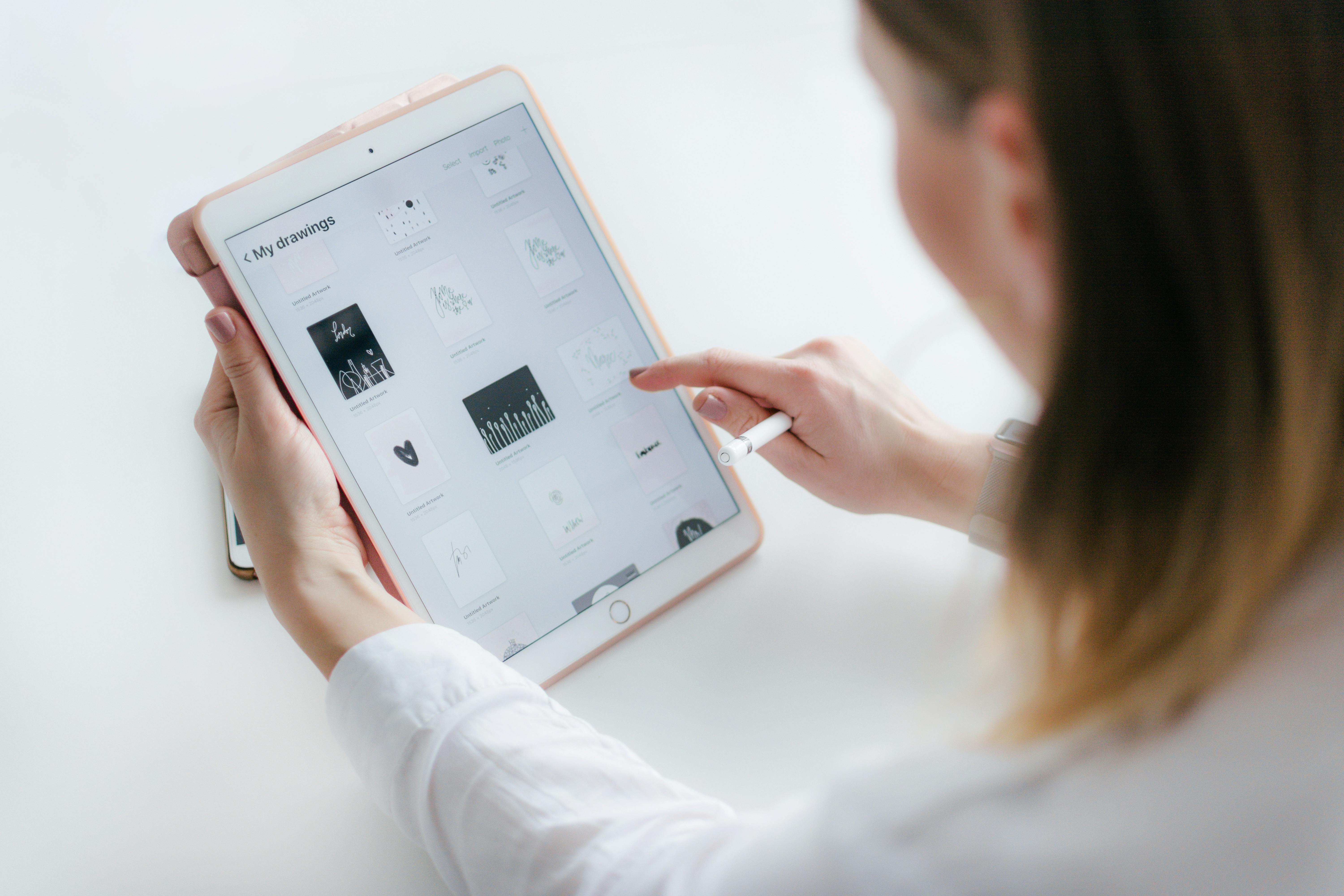
Network Printer Configuration Made Easy
Configuring a network printer optimizes printing capabilities within environments where multiple users require access. This process ensures efficient document printing across various devices.
Understanding Network Printer Connections
Network printers can be connected through Ethernet or Wi-Fi, enabling users to share printing resources. It's essential to choose the right method based on your office layout and printer capabilities.
Steps for Adding a Printer in Windows
To add a printer in Windows, follow these steps:
- Open 'Settings' and navigate to 'Devices.'
- Select 'Printers & Scanners,' then click 'Add a printer or scanner.'
- Windows will search for available printers. Choose your network printer and follow the on-screen instructions.
Printer Sharing on Networks
When connected to a network, you can set your printer for sharing. This feature makes it accessible to multiple devices, increasing productivity. To enable sharing, access the printer properties from the 'Devices' tab and check the 'Share this printer' option.
Utilizing network printer configuration techniques enhances your printing efficiency. This naturally leads us to the next section, which focuses on USB printer connections.
USB Printer Connection: A Reliable Option
While wireless connections dominate in modern settings, USB printer connections still offer reliability and ease of use. Understanding how to connect a printer using USB cables can be particularly helpful in one-on-one settings or when configuring secure workshop environments.
How to Connect a Printer via USB
Connecting a printer with a USB cable is straightforward. Simply plug the USB cable into both the printer and computer. Most operating systems will detect the printer automatically, but some cases will require installing the printer drivers manually.
Installing Printer Drivers
Printer drivers are essential for ensuring proper communication between your printer and computer. Without the right drivers, your device won't function correctly. Most manufacturers offer drivers on their websites, ensuring that users have the latest versions compatible with their systems.
Common Printed Document Issues with USB Connections
Utilizing USB connections may lead to issues such as the printer not being detected or printing errors. Restarting the printer and checking the USB cable for damage usually resolves common issues. It's important to ensure that the printer is set as the default option on your computer to avoid printing mishaps.
By integrating USB connections into your setup, you gain control over a secure printing environment. With these options established, let’s move on to troubleshooting various printer connection issues.

Troubleshooting Printer Connection Issues
Regardless of the connection method chosen—be it wireless, USB, or network—printer connection issues are common. Understanding the troubleshooting printer connection steps will empower you to solve problems effectively.
Diagnosing Common Printer Problems
Diagnosing printer issues involves checking connectivity, verifying settings, and ensuring that drivers are current. If your printer won’t connect:
- Confirm its power and Wi-Fi status.
- Check your device's settings to see if it can communicate with the printer.
- Review the printer's display for error messages that can guide your next steps.
Solutions for Printer Connectivity Issues
Solutions may vary based on whether you're using wireless or USB connections. For wireless printers, ensure strong Wi-Fi signals and reset the router if necessary. For USB setups, try reinstalling drivers or swapping USB ports to resolve detection issues.
Getting Assistance for Printer Connection Help
If you continue to face challenges, leverage available resources. Consulting user manuals or manufacturer support can provide specific solutions tailored for your device. Online resources also offer FAQs and forums where you can find assistance from other users facing similar challenges.
Conclusion
In 2025, connecting to a printer has never been easier, with various methods to suit all preferences and demands. Whether through wireless printing methods, USB connections, or network configurations, users can enhance their printing experience by understanding the tools and processes involved. Embrace the technology available to ensure your printer setup is efficient, reliable, and prepared for various devices. With these insights, you’ll be well-equipped to tackle any printing challenges that arise and maximize your productivity.
For more detailed visual aids on printer connections, check the images shared above as references for your next printer installation journey.
Its part of generated content. Can i generate another part?