How to Effectively Make a Server in Minecraft 2025
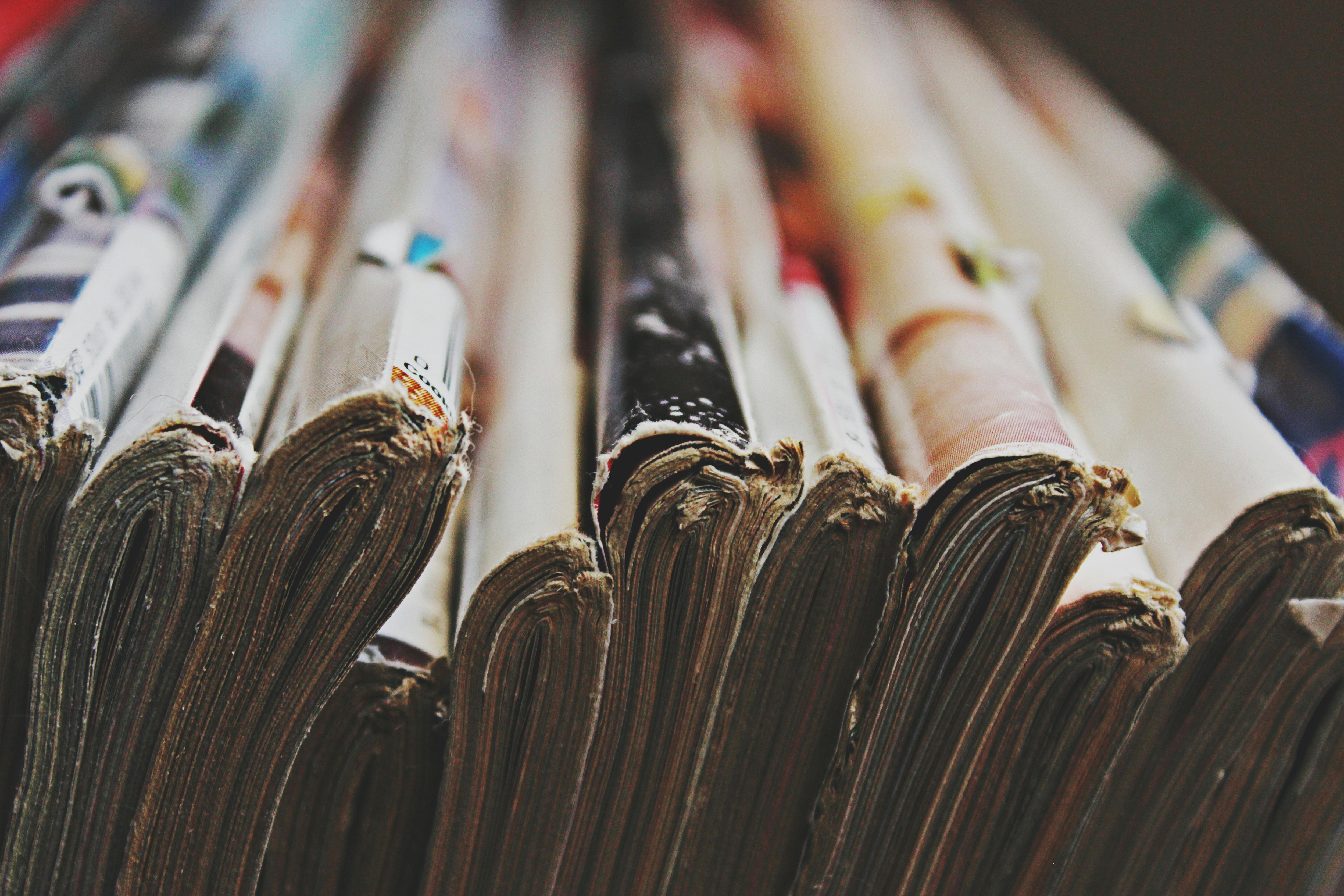
Essential Guide to Create a Minecraft Server in 2025
Creating a server in Minecraft can be an exciting venture that opens up endless possibilities for multiplayer gaming experiences. Whether you are aiming to have a cozy world for friends or a more extensive community server, setting it up correctly is crucial to avoid frustrations later on. In this guide, we'll explore how to effectively create a Minecraft server by detailing key steps, showcasing different server types, and providing insights on management and optimization. You'll discover what it takes to host a successful multiplayer Minecraft environment, making your dream server a tangible reality.
Benefits of understanding how to make a server in Minecraft include enhancing gameplay experiences, fostering community engagement, and even developing technical skills. By the end of this article, you’ll have a roadmap to not only start your Minecraft server but also manage it efficiently and keep it running smoothly.
In the following sections, you will learn how to choose the best software, configure settings, set up plugins, and handle troubleshooting. Additionally, for those looking to innovate, we'll provide information on popular mods and customizations. Let’s dive into the world of Minecraft server creation!
Step-by-Step Process to Install a Minecraft Server
With the groundwork laid, it's time to discuss the Minecraft server setup. The initial step entails deciding on the right server software that fits your goals. You can choose from options like Spigot, Paper, or Bukkit, each offering different features and customization capabilities.
Once you select your server software, navigate to the official website and obtain the latest version of the server jar file. For most setups, you will need to create a dedicated directory on your hard drive where all server files will reside. This allows for easier management and backup processes in the future.
After you've downloaded the server files, open a command prompt or terminal in the server directory and execute the jar file using the command java -Xmx1024M -Xms1024M -jar server.jar nogui. This command initializes your server with 1GB of allocated RAM, which can be adjusted as needed.
Always remember to configure your Minecraft server properties file after your first run to customize your server settings, such as game mode, max players, and difficulty.
Having successfully installed your server software, let's look into additional elements that enhance the gaming experience.
Key Server Settings and Configuration
Proper settings and configurations can deeply influence your Minecraft server's gameplay experience. Pay special attention to the configurations within the server.properties file, which include vital attributes like server IP and port settings, game mode adjustments, and player limits.
Remember to enable whitelisting if you want to control who can join your server. This feature allows only selected players to connect, enhancing security and managing your community. Additionally, it's crucial to adjust the multiplayer settings in Minecraft and ensure your Minecraft server connection is stable by monitoring server performance regularly.
To optimize your server further, consider allocating more RAM through the Java command settings during startup, which significantly improves performance, especially as your player base grows. Detailed insights about RAM allocation can be found in various Minecraft server performance tuning guides.
Popular Minecraft Server Software Options
Choosing the right server software is pivotal to your success. Each software option has its own unique features that can cater to diverse gameplay styles. For instance, Paper is well-known for its performance optimization capabilities, while Spigot offers extensive plugin support, making it ideal for customizing your game environment.
With multiple software options available, consider your server's intended purpose. If you aim to run a modded Minecraft server, look for server software that supports the specific mods you want to use. For example, CraftBukkit and Spigot have broad compatibility with numerous plugins that can enhance your server's capabilities.
You may also want to explore Minecraft server plugins to customize your gameplay experience further, such as adding mini-games, improving server security, or managing player statistics effectively.
Managing and Maintaining Your Minecraft Server
After launching your server, continuous management is key to maintaining a vibrant community. Regular updates to your server’s software and plugins are essential to ensure optimal performance and security. Consistent monitoring of Minecraft server logs can also help catch issues before they escalate.
Have you considered automating some server tasks? Utilizing server management software can ease the burden of daily operations. It allows you to monitor server performance, manage player commands, and simplify the installation of updates or mods.
Optimizing Gameplay Experience on Your Server
The gameplay experience can be drastically improved through careful optimization. This includes adjusting settings like simulation distance, enabling anti-cheat features, and managing player permissions effectively. Establishing a good Minecraft server rules framework can maintain harmony among players and enhance their enjoyment.
Additionally, actively engaging with your community can lead to valuable feedback. Player suggestions can inform server modifications and improvements, ensuring your server remains attractive to both new and veteran players alike. Consider incorporating community events to foster a unique server atmosphere.
Real-Time Performance Monitoring
Regular performance monitoring is essential to spot any Minecraft server issues early. Tools such as server performance monitoring software can help track latency and player connections. Understanding metrics such as server latency and player count allows you to make informed decisions about scaling your server to accommodate more users. This proactive approach minimizes server downtime and enhances user experience.
Creating a Thriving Community on Your Server
A successful Minecraft server thrives on its community. Understanding how to foster a supportive and engaging player base can set your server apart. Establish channels for communication, such as Discord or forums, where players can provide suggestions, report issues, or share their in-game experiences.
Engagement is critical; consider holding contests or themed events regularly to keep players excited. In-game contributions, such as setting up a Minecraft server tournament, not only boost interaction but also build a sense of belonging among users, encouraging them to return consistently.
Handling Player Disputes
Disputes can occur in any gaming community, and having clear guidelines for moderation is essential. Establishing Minecraft server administration roles among trusted players can provide an additional support layer to manage these situations effectively. Utilize moderation tools and plugins to help keep order without stifling player expression.
It's vital to establish rules clearly when players join. This can include acceptable behavior, how to report issues, and consequences for breaking server rules. Clear communication can mitigate misunderstandings and foster a respectful community environment.
Advanced Server Features and Modifications
Once your server is running smoothly, consider implementing advanced features for added excitement. This could involve creating custom mods or installing popular plugins that help enhance gameplay mechanics. Regularly assess which modifications genuinely benefit your community and how they can improve server interaction.
As you work towards elevating your server experience, remember that transparency and communication with your community will go a long way in creating a welcoming and engaging environment.
Q&A: Common Questions About Minecraft Servers
How do I join a Minecraft server?
To join a Minecraft server, you need the server’s IP address. Open Minecraft, click on “Multiplayer,” and then “Add Server.” Enter the server's IP and name, and you’ll be able to connect.
What is a dedicated Minecraft server?
A dedicated Minecraft server is a server that is solely rented or hosted for Minecraft gameplay. It provides robust performance and is ideal for handling a large number of players without lag.
Can I run a Minecraft server on a local machine?
Yes, you can run a local Minecraft server easily. This setup typically involves using the Minecraft server jar file on your local network, allowing friends to join if they have the local IP address.
What are the best plugins for a Minecraft server?
The best plugins can vary depending on the type of server, but popular options include EssentialsX for commands management, WorldEdit for building, and PermissionsEx for managing player permissions.
How to back up a Minecraft server?
Backing up a Minecraft server can be done by periodically copying the entire server folder to another location or using backup plugins to automate this process. Regular backups are essential for preventing data loss.

